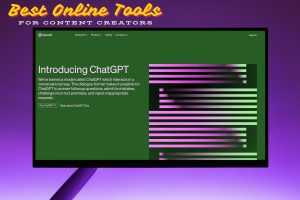TSC TPAD2 Account Creation
Are you Looking for How to Create a TSC TPAD2 Account? Here is a Step-by-Step Guide for Kenyan Teachers (2025)
If you’re a Kenyan teacher employed by the Teachers Service Commission (TSC), then you’re likely aware of the Teacher Performance Appraisal and Development Tool, commonly known as TPAD2.
As we move into 2025, TSC continues to emphasize the importance of online performance management, and every teacher must know how to create and use their TPAD2 account for tracking professional growth and submitting appraisals.
In this complete guide, we’ll walk you through how to create a TSC TPAD2 account, access the tpad2.tsc.go.ke login portal, activate your account, and navigate the platform for day-to-day use. We’ll also include solutions to common issues related to account login, online services, and payslip access.
What is TPAD2?
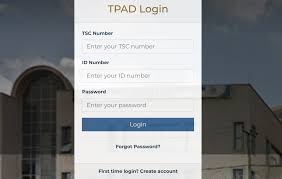
TPAD2 is the official performance appraisal tool used by TSC to evaluate the effectiveness of teachers across Kenyan public schools.
Through this system, teachers submit self-assessments, set performance targets, and monitor their professional development throughout the term.
Every TSC-registered teacher is expected to create a TPAD2 account, regularly log in, and submit term-based appraisals.
Step-by-Step to Create a TSC TPAD2 Account
Here’s the process to register a TPAD2 account via tpad2.tsc.go.ke:
1. Visit the TPAD2 Website
Open your browser and type the following: https://tpad2.tsc.go.ke
This is the official login and registration portal for all TPAD2-related activities.
Alternatively, go through the main Teachers Service Commission website at www.tsc.go.ke and click on Online Services, then choose TPAD2.
2. Click on “Create Account”
On the TPAD2 home page, locate the “Create Account” or “New Registration” button, usually found on the top navigation or login section.
Click on it to open the registration form.
3. Fill in Your Personal Information
The system will prompt you to provide the following:
- TSC Number
- National ID Number
- Date of Birth
- Mobile Number
- Personal Email Address
- Password (choose something secure but memorable)
Ensure all the details are correct and match the records held by the TSC.
4. Submit and Confirm Your Registration
After entering your information, click Submit. You should receive an activation link via email. This is required to finalize your registration.
TPAD2 Account Activation Process
1. Check Your Email
Look out for an email from TPAD2 with an activation link. This might appear in your Spam, Promotions, or Junk folders, so be sure to check thoroughly.
2. Click the Activation Link
Once you find the email, click on the link provided. This will redirect you to a confirmation page, indicating that your TPAD2 account has been successfully activated.
Logging in to TPAD2 Process
Once you’ve activated your account, go back to the TPAD2 homepage at tpad2.tsc.go.ke and do the following:
- Enter your TSC Number
- Enter your Password
- Click Login
You’ll now have access to the dashboard, where you can begin filling out your performance data.
TPAD2 Home Page Overview
After logging in, you’ll land on the TPAD2 home page. Here are the main sections:
- Appraisal Form – For entering and updating termly performance data
- Self-Appraisal – Evaluate your performance and development
- Lesson Observation – Capture and submit observed lesson data
- Professional Development – Record trainings and workshops attended
- Calendar – Track deadlines and school events
This user-friendly layout is designed to make the appraisal process more efficient and digital-first.
Common TPAD2 Login or Activation Issues and Solutions
If you’re having trouble with account creation, activation, or logging in, here are some common problems and how to fix them:
1. Email Not Received for Activation
- Wait 5–10 minutes.
- Check Spam or Junk folders.
- If still missing, try re-registering using a different email address.
2. Forgot Password
- On the login page, click “Forgot Password”
- Enter your TSC number and email
- Follow instructions to reset it.
3. Account Locked
Contact your Sub-County ICT Officer or TSC ICT support to have your account unlocked.
Accessing TSC Online Services and Viewing Payslips
Beyond appraisals, the TSC provides other essential online services that every teacher should know about.
T-Pay: How to View Your TSC Payslip
To access your monthly payslip:
- Visit: https://tpay.tsc.go.ke
- Enter your:
- TSC Number
- Password
- Click on “Login”
- Click “Payslip” to download or print the month you want.
Ensure your account is updated under TSC online services login for access to these resources.
What is the TPAD2 Tool Used For?
The TPAD2 tool is essential for:
- Tracking classroom attendance
- Setting performance targets
- Monitoring curriculum delivery
- Recording school activities and training
- Creating reports for performance review
This tool helps align teaching strategies with TSC’s quality benchmarks and supports teacher professional development.
TIMIS Login Related System
The Teacher Management Information System (TIMIS) is another platform that works alongside TPAD2. While TPAD2 focuses on appraisal, TIMIS is used for administrative tasks like:
- Managing teacher deployment
- Updating personal records
- Viewing school staffing details
Login to TIMIS through the main Site under Online Services.
Final Thoughts
Creating a TSC TPAD2 account is no longer optional, it’s a requirement for all teachers in Kenya. Whether you’re a newly hired teacher or an experienced educator, using TPAD2 effectively will help you meet appraisal deadlines, improve your teaching standards, and advance in your career.
By following the steps above, you can easily register your TPAD2 account, activate it via email, login, and begin managing your performance appraisals online. Don’t forget to access other useful TSC online services like T-Pay for payslips and TIMIS for teacher records.