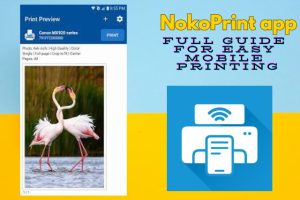Cast Phone to TV
Casting your phone to your TV allows you to enjoy content from your smartphone on a larger screen. Whether you’re looking to stream videos, share photos, or mirror your phone’s screen, knowing how to cast from your phone to your TV can enhance your viewing experience.
This guide will walk you through the different ways to cast your phone to a TV, with or without Wi-Fi.
1. Casting from Phone to TV Using Wi-Fi
The most common method for casting from your phone to your TV is using Wi-Fi. Most smart TVs come equipped with built-in casting features. Especially, like Chromecast or Miracast, that allow you to easily cast your phone’s screen.
How to Cast from Phone to Smart TV
- Ensure Both Devices are Connected to the Same Wi-Fi Network: For casting to work, your phone and TV need to be on the same Wi-Fi network.
- Open the Content You Want to Cast: This could be a video on YouTube, Netflix, or any other app that supports casting.
- Tap the Cast Icon: Look for the cast icon (a small rectangle with a Wi-Fi symbol) either within the app or on your phone’s control center.
- Select Your TV: Your phone will show a list of available devices. Select your TV from the list.
- Enjoy the Content: Once connected, the video or screen will be mirrored on your TV.
2. How to Cast to TV from Android Phone
If you have an Android phone, casting to a smart TV is quite simple. Many Android devices come with a built-in casting feature, especially if the phone supports Google Cast. Here’s how to do it:
- Swipe Down from the Top of Your Screen: This opens the Quick Settings menu.
- Tap the Screen Cast Option: On some phones, this option is labeled as “Cast” or “Mirror Screen.”
- Select Your TV from the List of Available Devices: Your phone will automatically detect compatible TVs on the same network.
- Start Casting: Once connected, whatever is displayed on your phone will appear on your TV.
3. How to Cast from Phone to TV Without Wi-Fi
Not everyone has access to Wi-Fi, but that doesn’t mean you can’t cast from your phone to your TV. You can use several methods to cast your phone to your TV without relying on a Wi-Fi network.
How to Cast Phone to TV Without Wi-Fi
- Using a Wired Connection (HDMI Adapter): One of the easiest methods to cast without Wi-Fi is using an HDMI cable and an adapter. Plug one end of the HDMI cable into your TV and connect the other end to your phone using a compatible adapter.
- Using Miracast: Some TVs support Miracast, a wireless display standard that doesn’t require Wi-Fi. You can mirror your phone’s screen to a TV that supports Miracast by enabling the feature in your phone’s display settings.
- Bluetooth: While casting via Bluetooth is less common and may not support high-quality video, it’s possible to connect your phone to a TV via Bluetooth for basic screen mirroring. Make sure your TV supports Bluetooth connectivity.
- Using a Hotspot: If your phone has a mobile hotspot, you can use it to create a Wi-Fi network, connect your TV to this network, and cast normally.
How to Connect Phone to Smart TV Without Wi-Fi
If your smart TV supports Miracast or you have an HDMI adapter, you can cast your phone without Wi-Fi. Simply follow these steps:
- Miracast: Go to your phone’s settings, select “Display,” and then choose “Wireless Display.” Select your TV from the list.
- HDMI Adapter: Use an HDMI adapter to directly connect your phone to the TV. Once connected, your phone’s screen should appear on the TV.
4. How to Cast Screen to TV
Screen mirroring lets you display everything from your phone onto the TV, from apps to games and even your home screen. This method is ideal if you want to use your phone’s content directly without specific casting apps like Netflix or YouTube.
How to Mirror Phone to TV
- Check if Your TV Supports Screen Mirroring: Most modern smart TVs support this feature.
- Enable Screen Mirroring on Your Phone: Go to the display settings on your phone, find “Screen Mirroring” or “Cast Screen,” and turn it on.
- Select Your TV from the List of Devices: Your phone will show a list of available devices. Select your TV to start mirroring.
- Enjoy Mirroring: Everything you do on your phone, from scrolling through social media to browsing the web, will be mirrored on your TV.
How to Mirror Phone to TV Without Wi-Fi
If you’re using an HDMI adapter or a TV that supports Miracast, you can mirror your phone’s screen without needing a Wi-Fi connection. Simply connect your phone and TV using one of the above methods, and your phone screen will be mirrored instantly.
5. How to Cast Netflix from Phone to TV
Netflix supports casting to smart TVs, allowing you to enjoy your favorite shows and movies on a larger screen.
- Open the Netflix App on Your Phone.
- Tap the Cast Icon: Located in the upper-right corner of the app.
- Select Your TV from the List of Devices: Your phone will automatically detect available devices.
- Start Streaming: Once connected, select your show or movie, and it will begin playing on your TV.
Read more about: Top Laptop Screen Recorders
Conclusion
Casting from your phone to your TV opens up a world of possibilities for entertainment and productivity. Whether you’re using Wi-Fi or looking for ways to cast without a wireless connection.
Hence, there are several options available to suit your needs. Whether you’re watching Netflix, mirroring your phone screen, or sharing photos, knowing how to cast phone to TV is an invaluable skill for enhancing your home entertainment setup.