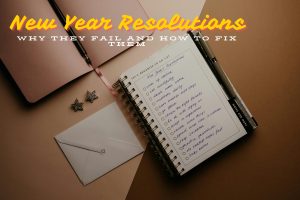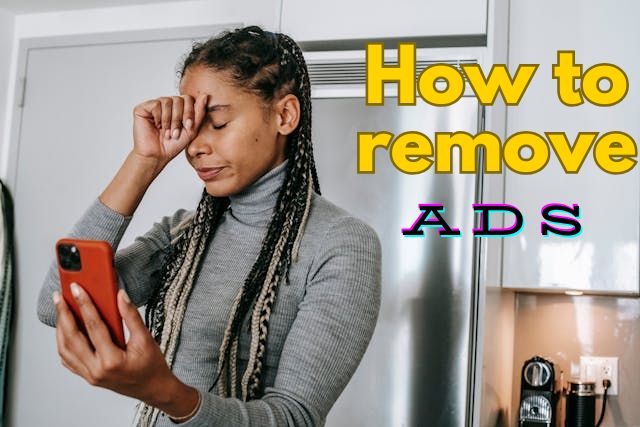
Remove Ads on My Phone
Ads are an unavoidable part of most online experiences, especially on smartphones. Whether you’re browsing apps or simply unlocking your screen, ads can be intrusive and frustrating.
For many smartphone users in Kenya, finding ways to block or remove ads on their devices is a top priority. If you’re tired of being bombarded with ads, this guide will help you take control of your phone by showing you how to block or remove ads effectively in 2025.
Why Are Ads Showing Up on Your Phone?
Understanding why ads appear on your phone is the first step in blocking or removing them. Most ads come from apps that rely on advertising revenue to remain free. These ads can appear in various forms:
- In-app ads: Apps often display banner or video ads during use.
- Pop-ups: These ads can suddenly appear while browsing or using certain apps.
- Ads on the lock screen: Particularly common in certain phone brands, especially Samsung.
How to Remove Ads on My Phone
The good news is that there are several methods to reduce or eliminate ads on your phone, and here’s how to do it.
1. Disable Ads on Your Lock Screen (Samsung and Other Devices)
If you’re seeing ads on your lock screen, it could be due to a specific app you’ve downloaded. Many apps that offer wallpapers or themes for your phone often insert ads onto your lock screen. Here’s how to disable them:
- Uninstall or disable the offending app: Go to Settings > Apps and check if there are any third-party apps with permission to modify your lock screen. Apps like “Flashlight” or “Wallpaper” may be the culprit. Disable or uninstall these apps to stop ads.
- Disable Samsung ads: If you have a Samsung device, disable Samsung Push Service. Navigate to Settings > Notifications > Samsung Push Service and turn off notifications to prevent Samsung from sending ads.
2. Turn Ad Privacy Features On or Off
To manage ad privacy settings on your Android device, follow these steps:
- Open Settings on your Android phone.
- Tap Privacy and Security, then select More Privacy Settings.
- Go to Ads and tap Ads Privacy followed by Ad Topics.
- Under “Ad Topics,” choose the topics you want to block.
- Tap OK to confirm your choices.
This will help reduce personalized ads based on your preferences.
3. How to Stop Ads Popping Up on Android
Pop-up ads are among the most annoying types of advertisements. These ads usually come from apps installed on your phone or websites you visit. Here’s how to stop pop-up ads on your Android phone:
- Use Chrome’s built-in ad-blocker: If you’re using Chrome, go to Settings > Site Settings > Pop-ups and Redirects, and ensure that pop-ups are blocked. You can also go to Settings > Ads to block intrusive ads from websites.
- Limit app permissions: Some apps may display pop-up ads if they have excessive permissions. To manage this, go to Settings > Apps, select the app, and tap Permissions. Disable any unnecessary permissions like the ability to draw over other apps.
4. How to Block Ads in Android Apps
Many free apps display ads as a way to earn revenue, but this can disrupt the user experience. Here’s how to block ads in Android apps:
- Use an ad-blocking browser: Browsers like Brave come with built-in ad blockers, allowing you to surf the web without intrusive ads. Simply download Brave from the Google Play Store and set it as your default browser to enjoy an ad-free browsing experience.
- Install an ad-blocker app: Apps like AdGuard or AdBlock Plus can block ads across multiple apps. After downloading these apps from the Play Store, you can configure them to block ads in other apps on your phone.
5. How to Remove Ads from Samsung Phones
Samsung devices can display ads in various places, especially in pre-installed apps like Samsung Pay and Samsung Health. To remove these ads:
- Turn off marketing information: Head to Settings > Privacy > Customization Service and turn off “Receive marketing information.” This reduces Samsung’s in-app advertising.
- Disable ad-based apps: Pre-installed Samsung apps like Samsung Push Service or Samsung Galaxy Store may serve ads. You can disable these apps or limit their permissions to reduce ad appearances.
6. How to Block Ads on Mobile Without Rooting
Rooting your phone gives you greater control over your Android system, but it can void your warranty or cause issues with software updates. Fortunately, there are ways to block ads on your mobile without rooting:
- Install DNS-based ad-blocking: Services like AdGuard DNS can block ads without the need for root access. Go to your phone’s Wi-Fi settings, select your network, and change the DNS settings to AdGuard’s DNS server (176.103.130.130 for primary, 176.103.130.131 for secondary).
- Use private DNS mode: Android 9 and later versions offer a built-in Private DNS mode. Go to Settings > Network & Internet > Private DNS and select “Private DNS provider hostname.” Enter “dns.adguard.com” to block ads across your device.
7. How to Block In-App Ads on Android
Many Android apps come with in-app ads, but you can take steps to block these:
- Purchase the premium version: Many apps offer an ad-free experience for a one-time fee or subscription. If you find the ads particularly annoying, it may be worth paying for the premium version.
- Use AdGuard or AdBlock Plus: These apps don’t require root access and can block in-app ads effectively. Simply download the app, follow the setup instructions, and enjoy an ad-free experience across most of your apps.
8. How to Remove Ads from Google
Google displays personalized ads based on your browsing habits. To reduce or stop these ads:
- Turn off personalized ads: Go to your Google account settings (myaccount.google.com), select Data & Personalization, then turn off “Ad personalization.” This won’t stop ads entirely but will reduce the number of targeted ads you see.
- Disable ads from third-party apps: Go to Settings > Google > Ads, and toggle off “Opt-out of Ads Personalization.”
In Summary
Ads on your smartphone can be frustrating, but with the right tools and settings, you can significantly reduce their frequency or eliminate them altogether.
Whether you’re dealing with pop-ups, in-app ads, or ads on your lock screen, following these tips will help you regain control of your device. In 2025, remove ads on your phone in Kenya has never been easier so take action today to enjoy a more seamless mobile experience.