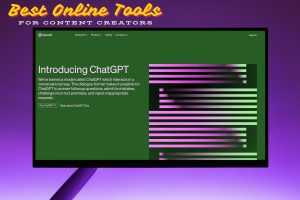TikTok Blocking
TikTok is one of the most popular social media platforms globally, offering endless entertainment, creativity, and connection.
However, there may be times when you encounter users who disrupt your experience through inappropriate content, spamming, or personal disagreements.
Blocking is a useful feature to maintain your safety and peace of mind on the platform.
Here’s a detailed guide on how to block someone on TikTok using various devices and settings.
Why Block Someone on TikTok?
Blocking someone on TikTok can help you:
- Avoid negative or harmful interactions.
- Maintain privacy by preventing the blocked user from viewing your profile or content.
- Stop unwanted messages, comments, or interactions.
- Control who can see and engage with your TikTok content.
How to Block Someone on TikTok (Mobile and Desktop)
1. Blocking on Mobile Devices (Android and iPhone)
Blocking someone on TikTok via the mobile app is straightforward. Follow these steps:
- Open the TikTok App: Launch the app and ensure you’re logged into your account.
- Find the User’s Profile:
- Search for the user’s name in the Search bar.
- If they’ve interacted with your content, locate their profile through comments or messages.
- Access the Menu:
- Go to the user’s profile.
- Tap the three dots (⋮) or the three horizontal lines (hamburger menu) in the top-right corner.
- Select “Block”:
- A menu will pop up with several options, including “Report” and “Block.”
- Tap on “Block.”
- Confirm Your Action:
- TikTok will ask for confirmation. Select “Confirm” to block the user.
The person will now be unable to view your profile, send you messages, or interact with your content.
2. Blocking on TikTok Website (Desktop)
If you prefer using TikTok on your computer, blocking someone is equally simple:
- Visit the TikTok Website:
- Go to TikTok.com and log in to your account.
- Search for the User:
- Use the search bar to locate the user’s profile.
- Access the Options Menu:
- Click on the three dots (⋮) near the user’s profile.
- Block the User:
- Select “Block” from the dropdown menu.
- Confirm your choice to complete the action.
How to Block Someone You Don’t Follow
If you’re dealing with a user you don’t follow, the steps remain similar:
- Locate their profile through comments, mentions, or the search bar.
- Follow the blocking process outlined above.
TikTok allows you to block any user, whether you follow them or not.
Read Also: How to Filter Disturbing content Online
What Happens When You Block Someone on TikTok?
Blocking someone on TikTok has the following effects:
- Restricted Access: The blocked user cannot view your videos, likes, or profile information.
- Message Ban: They won’t be able to send you direct messages.
- Interaction Halt: They are restricted from commenting, liking, or sharing your content.
- No Notification: TikTok does not notify users when they’ve been blocked.
Troubleshooting Common Issues
1. Why Can’t I Block Someone on TikTok?
There are a few reasons why blocking may not work:
- App Glitches: Ensure your app is updated to the latest version.
- Account Status: If the account is deactivated or banned, blocking may not be an option.
- Internet Issues: Poor connectivity can affect TikTok’s features. Check your internet connection.
2. Blocking Without the Three Dots
If the three dots or menu options don’t appear on a user’s profile:
- Tap the gear icon (settings) on their profile, if available.
- Report the account for any violations; TikTok may block the account automatically based on their review.

How to Know If Someone Blocked You on TikTok
Signs that someone has blocked you include:
- Their profile and videos are no longer visible.
- You can’t send them messages.
- Their username no longer appears in your search results or followers list.
If you suspect you’ve been blocked but want confirmation, you can try searching for their username through a different account.
How to Unblock Someone on TikTok
If you change your mind and want to unblock someone, here’s how:
- Go to Your Settings:
- Open TikTok and navigate to your profile.
- Tap the three lines (hamburger menu) and select Settings and Privacy.
- Access the Blocked Accounts List:
- Scroll down and tap on Blocked Accounts under the Privacy section.
- Unblock the User:
- Locate the user you wish to unblock.
- Tap Unblock next to their name.
Additional Features for Managing Privacy on TikTok
If blocking isn’t enough, TikTok offers other privacy features:
1. Turn Off Profile Views
You can disable profile view history to stop others from knowing you’ve viewed their profile:
- Go to Settings and Privacy > Privacy > Profile Views, and toggle it off.
2. Mute Someone
Muting a user stops their content from appearing on your feed without blocking them:
- Tap the three dots on their profile or content, and select Mute.
3. Report Inappropriate Behavior
If a user violates TikTok’s community guidelines:
- Go to their profile, tap the three dots, and select Report.
Final Thoughts
Blocking someone on TikTok is a straightforward process that enhances your control over your online interactions.
Whether you’re using the app on mobile or desktop, following these steps will ensure a safe and enjoyable TikTok experience.
Additionally, utilizing TikTok’s privacy tools, like muting or turning off profile views, provides extra layers of protection. For more TikTok tips and updates, stay tuned to our blog!