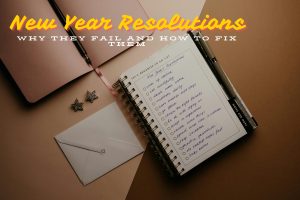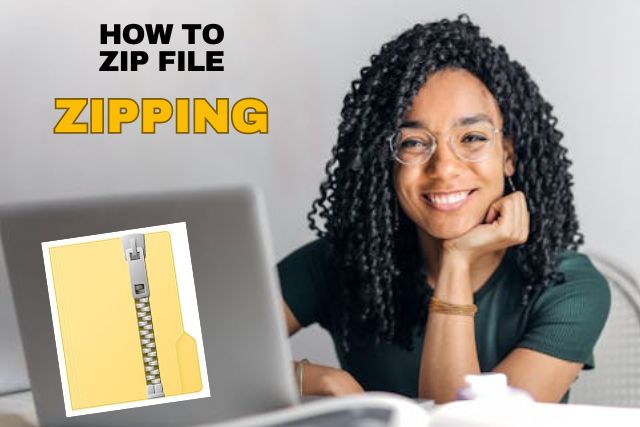
Zip File in Kenya
In Kenya, working with digital files has become an essential part of day-to-day activities, whether it’s for personal or professional purposes.
One common method of file management is compressing files into a ZIP format, which helps reduce their size, making them easier to store, transfer, or share online.
Knowing how to zip a file and how to extract a ZIP file is vital for those looking to streamline their file management processes.
In this guide, we will cover how to zip a file, how to create a ZIP file, how to unzip a zipped file, and more. Whether you’re using Microsoft Windows, macOS, or an Android device, we’ll walk you through every step.
What is a ZIP File?
A ZIP file is a compressed folder or file that reduces its size without losing any of its data. This compression helps save storage space and makes it easier to transfer files via email or cloud storage.
Why Zip a File?
- Save Storage Space: Compressing large files saves storage space on your device.
- Faster File Transfer: Smaller file sizes make it easier and faster to send via email or online platforms.
- Organization: Group multiple files into a single ZIP folder for better organization and easier access.
Now that you understand the basics, let’s look at how to zip a file in Kenya.
How to Create a ZIP File on a Laptop (Windows)
- Locate the File or Folder: First, find the file or folder you want to compress.
- Right-click on the File/Folder: Once you’ve selected the file or folder, right-click on it to open a menu of options.
- Select “Send to” and then “Compressed (Zipped) Folder”: This will create a ZIP file in the same location as the original file or folder.
- Rename the ZIP File (Optional): The newly created ZIP file will have the same name as the original. You can rename it by right-clicking and selecting “Rename.”
Congratulations, you now know how to create a ZIP file on your Windows laptop.
How to Create a ZIP File on macOS
If you’re using macOS, the process is quite simple as well:
- Locate the File/Folder: Find the file or folder you want to compress.
- Right-click or Control-click: On macOS, use either a right-click or Control-click to bring up the options.
- Choose “Compress [file/folder name]”: The system will automatically create a ZIP file in the same location as the original file.
Just like that, you’ve created a ZIP file on your macOS device.
How to Create a ZIP File on Android
If you’re working with an Android device, here’s how to create a ZIP file:
- Download and Install a File Manager App: Most Android devices don’t come with built-in ZIP creation tools. Download an app like “WinRAR” or “ZArchiver” from the Google Play Store.
- Open the File Manager App: Navigate to the file or folder you want to compress.
- Select the File/Folder: Tap and hold the file or folder to select it.
- Choose “Compress”: The app will give you an option to compress the selected file or folder into a ZIP format.
- Rename the File (Optional): You can rename the ZIP file if needed.
How to Unzip a Zipped File on Windows
Extracting (or unzipping) files from a ZIP archive is just as easy:
- Locate the ZIP File: Find the compressed ZIP file on your computer.
- Right-click on the ZIP File: Right-click to bring up options.
- Select “Extract All”: Choose where you’d like to extract the files and confirm by clicking “Extract.” The files will be unzipped into the location you choose.
How to Unzip a File on macOS
Unzipping files on macOS is even simpler:
- Double-click the ZIP File: When you double-click a ZIP file, macOS will automatically extract the files into the same folder.
How to Unzip a Zipped File on Android
To unzip a file on Android, follow these steps:
- Open Your File Manager App: Navigate to the ZIP file you wish to extract.
- Tap and Hold the File: Select the file by holding down on it.
- Choose “Extract” or “Unzip”: The app will give you an option to extract the file’s contents. The unzipped files will appear in the same folder.
Popular ZIP Management Software
If you frequently zip a file in Kenya and unzip files, you might want to download a dedicated software tool to manage your ZIP files in Kenya. Here are some options:
- WinRAR: A versatile tool for compressing and extracting files, available for both Windows and macOS.
- 7-Zip: Another popular compression tool, known for its high compression rates.
- macOS Built-in ZIP Tool: macOS has a built-in feature for compressing and decompressing files, which is convenient for Apple users.
Frequently Asked Questions (FAQs)
1. Can I create a ZIP file on Linux? Yes, to create a ZIP file in Linux, you can use the terminal with the command zip followed by the file names you want to compress.
2. How do I zip a file on Microsoft Word? Microsoft Word does not have a built-in ZIP feature. However, you can save your Word document and use your operating system’s file manager to compress it into a ZIP format.
3. Is there any difference between a ZIP and RAR file? Yes, ZIP is an older and more widely supported format, while RAR often has better compression but requires specific software, like WinRAR, to open.
Conclusion
Learning how to zip a file and extract its contents is essential in today’s digital world, especially if you’re managing large amounts of data.
Whether you’re using Microsoft Windows, macOS, or an Android device, zipping and unzipping files makes file sharing easier, faster, and more organized.
By following the simple steps in this guide, you’ll master to Zip a file in Kenya, file compression in no time.
Read Also: How to use a Business Email