Losing important WhatsApp chat history can be a frustrating experience. Whether due to accidental deletion, a phone upgrade, or a software malfunction, the inability to access past conversations can be distressing. Fortunately, there are several methods to recover your WhatsApp chat history, and this guide will walk you through them step by step.
1. Restore from Google Drive (for Android Users)
If you are an Android user, the easiest way to recover your WhatsApp chat history is by restoring it from Google Drive. WhatsApp automatically backs up your chats daily, weekly, or monthly, depending on your settings. Here’s how to do it:
- Uninstall and Reinstall WhatsApp: Start by uninstalling the app from your device. After that, download it again from the Google Play Store.
- Verify Your Phone Number: Open WhatsApp and follow the prompts to verify your phone number.
- Restore from Backup: Once your number is verified, WhatsApp will detect any available backups in Google Drive. Click on “Restore” when prompted, and your chat history will be recovered.
Note: Ensure you use the same phone number and Google account associated with the backup for a successful restoration.
2. Restore from Local Backup (for Android Users)
If you haven’t set up Google Drive backups or prefer to use local backups, you can recover your chats from the local storage on your device:
- Locate Local Backups: WhatsApp creates a backup file in your device’s internal storage every day. Use a file manager to navigate to
WhatsApp > Databases. You’ll find files named likemsgstore-YYYY-MM-DD.1.db.crypt12. - Rename the Backup File: To restore a specific backup, rename the desired backup file to
msgstore.db.crypt12. - Uninstall and Reinstall WhatsApp: As with the Google Drive method, uninstall WhatsApp and then reinstall it.
- Restore from Local Backup: After verifying your phone number, WhatsApp will detect the local backup and prompt you to restore it.
3. Recover from iCloud Backup (for iPhone Users)
For iPhone users, recovering WhatsApp chat history can be done through iCloud backup:
- Check iCloud Settings: Ensure that WhatsApp is included in your iCloud backup. Go to
Settings > [Your Name] > iCloud > Manage Storage > Backupsand select your device to check if WhatsApp is enabled. - Delete and Reinstall WhatsApp: Uninstall WhatsApp from your iPhone and reinstall it from the App Store.
- Verify Your Phone Number: Open the app and verify your phone number.
- Restore from iCloud: WhatsApp will prompt you to restore your chat history from iCloud. Click on “Restore Chat History” to retrieve your messages.
Note: Make sure you’re using the same Apple ID and phone number associated with the iCloud backup.
4. Using Third-Party Recovery Tools
If you cannot recover your chat history using the above methods, you might consider third-party recovery tools. Several applications can assist in recovering deleted WhatsApp messages, such as Dr.Fone, iMobie PhoneRescue, or Tenorshare UltData. Here’s how to use them:
- Download and Install the Software: Choose a reputable recovery tool and install it on your computer.
- Connect Your Device: Connect your smartphone to the computer using a USB cable.
- Follow the On-Screen Instructions: Each tool will have its own instructions to guide you through the recovery process. Typically, you’ll need to allow the software to scan your device for recoverable data.
Caution: Be cautious when using third-party tools, as they may not always be effective and could potentially compromise your data privacy.
5. Regular Backups for Future Protection
To prevent future loss of important messages, it’s essential to set up regular backups:
- For Android Users: Open WhatsApp, go to
Settings > Chats > Chat backup, and choose the frequency of backups to Google Drive. - For iPhone Users: Go to
Settings > Chats > Chat Backupin WhatsApp and enable automatic backups to iCloud.
Final Thoughts
Recovering your WhatsApp chat history is possible through various methods, whether you are using Android or iPhone. By utilizing Google Drive or iCloud backups, local backups, or third-party recovery tools, you can restore your lost messages. Additionally, setting up regular backups will ensure that your important conversations are safeguarded against accidental deletion or data loss in the future. Remember, proactive measures can save you from the hassle of recovering lost chat history down the line.
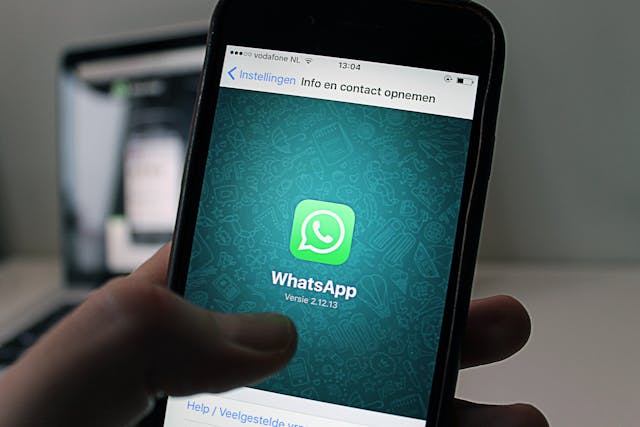
Leave a Reply