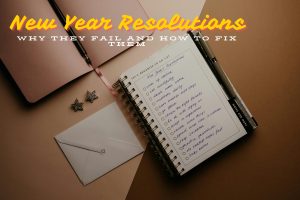WhatsApp Web Not Working
WhatsApp Web is a convenient way to use the popular messaging app on your computer, allowing seamless access to chats while you work or browse.
However, many users in Kenya have reported issues with WhatsApp Web not working as expected. Whether it’s connectivity problems, browser compatibility issues, or login challenges, these disruptions can be frustrating.
In this blog, we’ll explore common reasons behind these issues and provide step-by-step solutions.
Common Reasons Why WhatsApp Web Is Not Working
Before diving into fixes, let’s understand the potential causes behind WhatsApp Web not functioning properly:
- Connectivity Issues: A weak or unstable internet connection can hinder WhatsApp Web from syncing with your phone.
- Browser Compatibility: Some browsers, such as outdated versions of Google Chrome, may not fully support WhatsApp Web features.
- Cache and Cookies: Accumulated browser cache and cookies can interfere with WhatsApp Web’s functionality.
- Logged-Out Session: If your session expires, WhatsApp Web won’t work until you log in again.
- Firewall or VPN Restrictions: Security settings or active VPNs may block WhatsApp Web from establishing a connection.
Solutions to Fix WhatsApp Web Not Working
1. Check Your Internet Connection
A stable internet connection is essential for WhatsApp Web to function correctly. Ensure that:
- Your computer and smartphone are connected to the internet.
- There are no disruptions in the network, such as limited data or Wi-Fi signal interference.
If the internet is slow or unreliable, restart your router or contact your service provider.
2. Ensure Your Phone is Online
WhatsApp Web relies on your smartphone to sync messages. If your phone is offline due to poor network connectivity or airplane mode, the web version will stop working. Ensure your phone:
- Has an active internet connection.
- Is not running low on battery, as WhatsApp may restrict background activity in power-saving mode.
3. Update Your Browser
If you’re experiencing issues like WhatsApp Web not working on Chrome, an outdated browser may be the cause. Update your browser to the latest version by following these steps:
- Open Chrome and go to the menu (three dots in the top right corner).
- Click Help > About Google Chrome.
- Update if a newer version is available.
For alternative browsers like Firefox or Microsoft Edge, similar update options are available in their settings.
4. Clear Browser Cache and Cookies
Sometimes, clearing your browser’s cache and cookies can resolve issues with WhatsApp Web not loading. Here’s how to do it on Google Chrome:
- Open Chrome and go to the menu (three dots in the top right corner).
- Navigate to More tools > Clear browsing data.
- Select Cookies and other site data and Cached images and files, then click Clear data.
After clearing, refresh the WhatsApp Web page and try logging in again.
5. Re-login to WhatsApp Web
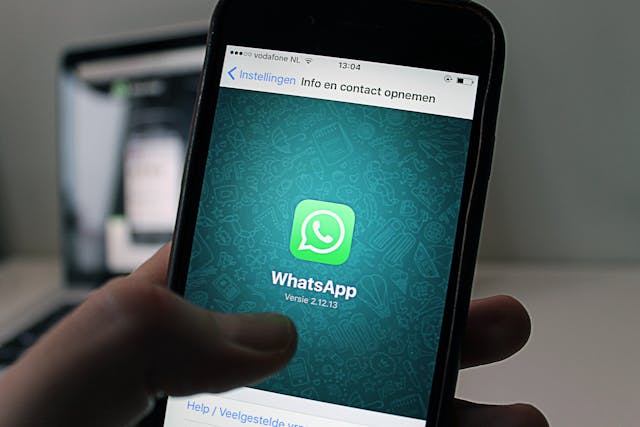
If you see a message like “Why is WhatsApp not working?”, your session may have expired. To log in again:
- Open web.whatsapp.com on your browser.
- On your smartphone, open WhatsApp and go to Settings > Linked Devices.
- Scan the QR code displayed on your browser.
This will re-establish the connection between your phone and the web version.
6. Disable VPN or Firewall
A VPN or strict firewall settings can block WhatsApp Web. If you’re using a VPN:
- Disconnect it and try reloading the WhatsApp Web page.
For firewalls, check your computer’s settings and ensure that WhatsApp Web is not restricted.
7. Try an Alternative Browser
If WhatsApp Web not working on Chrome persists, switch to another browser like Firefox, Edge, or Safari. This will help determine if the issue is browser-specific.
Troubleshooting Device-Specific Issues
If Using a Laptop
For users asking, “Why is WhatsApp Web not working on my laptop?”, the issue could be related to the operating system. Ensure your laptop:
- Has the latest updates installed.
- Is free of malware that could disrupt browser functionality.
If Using WhatsApp for PC
WhatsApp offers a dedicated desktop app for Windows and macOS. Download it from the official WhatsApp website if the web version is unresponsive. The desktop app often provides a more stable experience.
What to Do If WhatsApp Web Is Down
If none of the above fixes work, the issue may be on WhatsApp’s end. To check if WhatsApp Web is down, visit platforms like Downdetector to see if other users are reporting similar problems. In such cases, wait for WhatsApp to resolve the issue.
Final Thoughts
WhatsApp Web not working can be inconvenient, especially if you rely on it for daily communication. By following the steps outlined above, you can resolve most common issues quickly. Whether it’s ensuring a stable connection, clearing your browser’s cache, or updating your software, these solutions are tailored to keep your experience smooth and frustration-free.
For more tech tips and solutions, stay tuned to our blog!