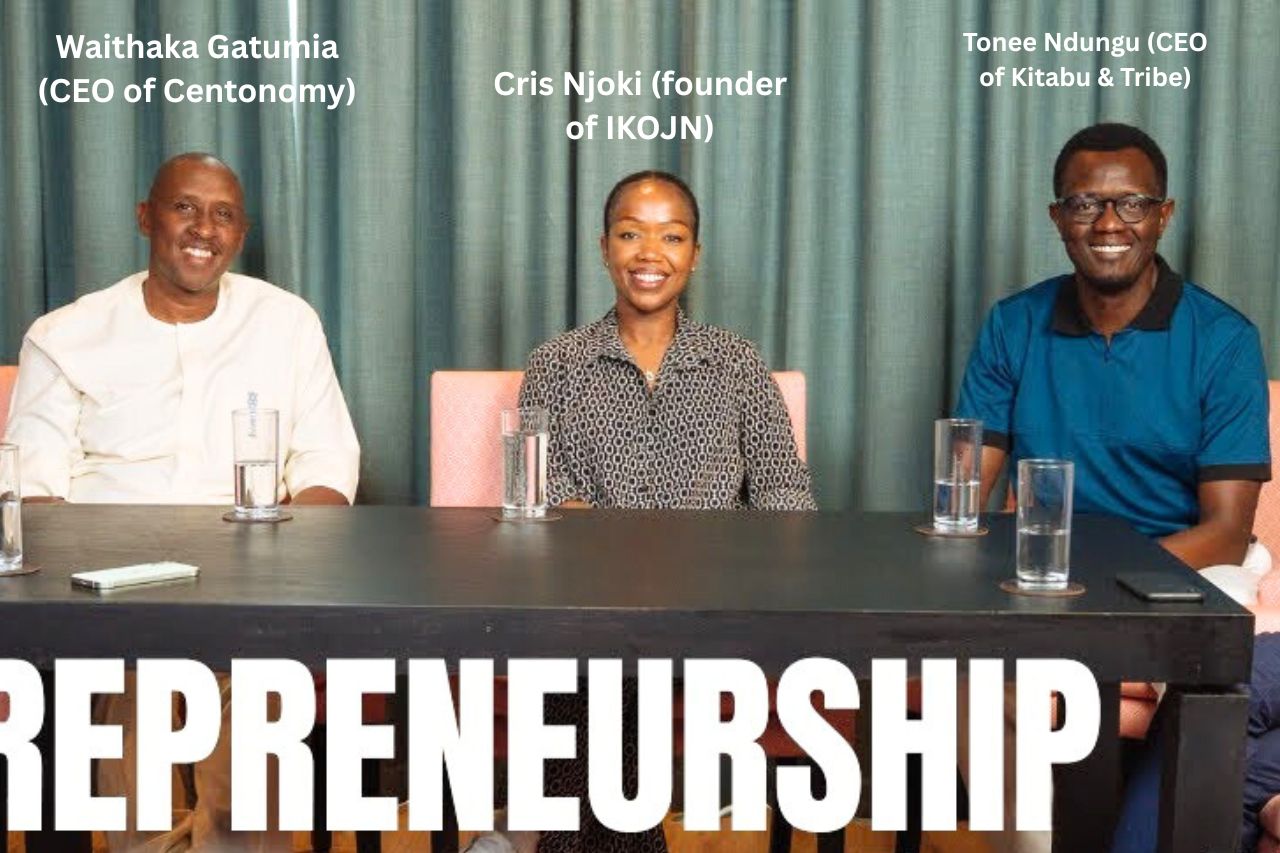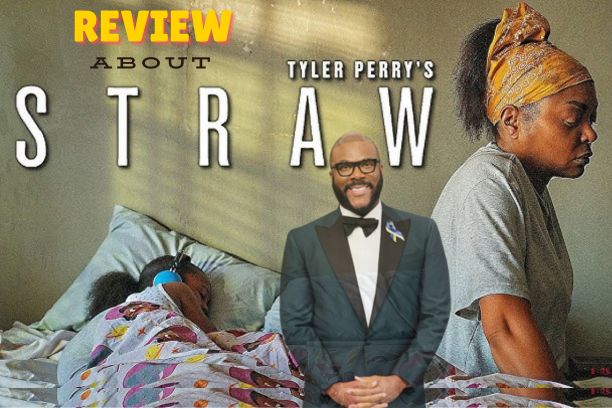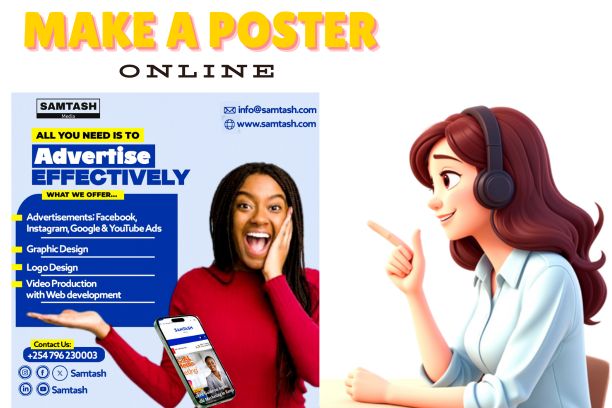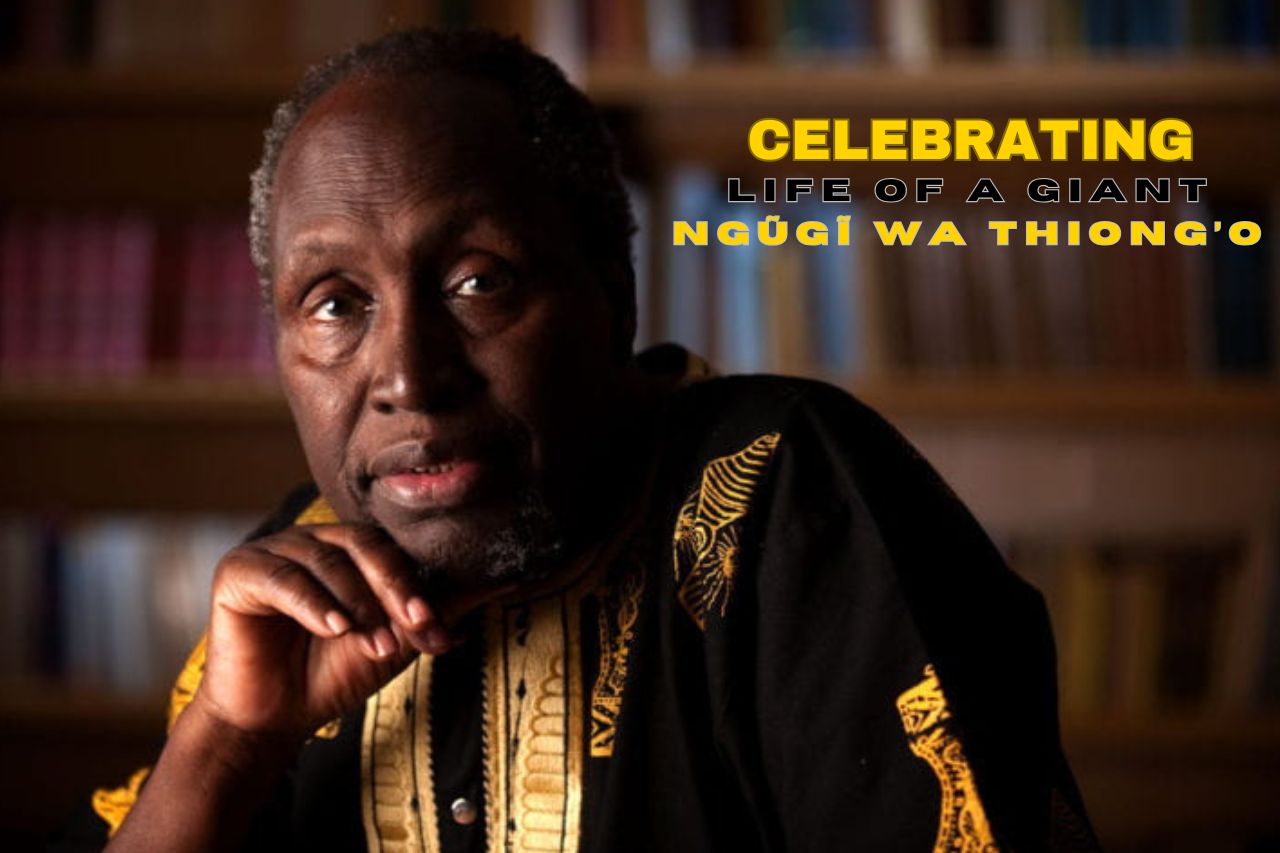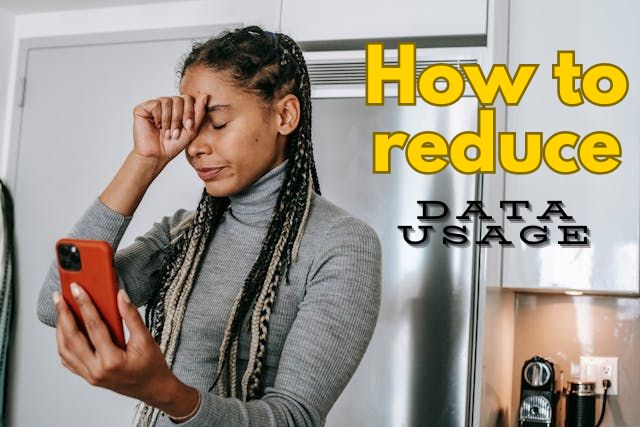
How to Reduce Data Usage on Android: A Comprehensive Guide
Managing data usage on Android devices can be a challenge, especially when you have limited data bundles. Excessive data consumption can lead to unexpected charges and slower internet speeds. Fortunately, there are several effective ways to reduce data usage on Android without sacrificing functionality. This guide will show you how to optimize your device settings and practices to save data bundles.
1. Enable Data Saver Mode
One of the most straightforward methods to reduce data usage on Android is by enabling Data Saver Mode. This feature restricts background data usage, allowing only essential apps to access the internet while your device is not actively in use.
To activate Data Saver Mode, follow these steps:
- Open the Settings app on your Android device.
- Tap on Network & Internet.
- Select Data Usage.
- Tap on Data Saver and toggle it on.
By using Data Saver Mode, you can significantly reduce data consumption by preventing apps from using data in the background.
2. Use Data Saving Mode in Individual Apps
Many apps, especially social media and streaming apps, have a built-in Data Saving Mode. This feature reduces data usage by lowering the quality of images and videos or by limiting the frequency of updates and auto-refreshes.
To enable Data Saving Mode in apps like Facebook or YouTube:
- Open the app and go to Settings.
- Look for options like Data Usage or Data Saver.
- Toggle the Data Saving Mode on.
3. Restrict Background Data on Android
If you want to know how to restrict data usage on Android, one effective method is to limit background data for specific apps. Background data is the data that apps consume while running in the background. Restricting this can save a considerable amount of data.
To restrict background data:
- Open Settings.
- Go to Apps & notifications.
- Select See all apps.
- Choose the app you want to restrict.
- Tap on Data Usage and toggle off Background Data.
4. How to Save Data Bundles by Managing Automatic Updates
Automatic updates can quickly consume your data bundles, especially if large app updates occur over a mobile network. To save data, restrict updates to Wi-Fi only.
To manage automatic updates:
- Open the Google Play Store.
- Tap on the Menu icon and go to Settings.
- Select Auto-update apps and choose Over Wi-Fi only.
5. Restrict Background Data on Samsung Devices
For Samsung users, there’s an additional feature called restrict background data Samsung, which is tailored for Samsung devices. This function works similarly to restricting background data on Android but is optimized for Samsung’s interface.
To enable this feature:
- Go to Settings.
- Select Connections and then Data Usage.
- Tap on Background Data and toggle it off for specific apps.
6. Understanding Unrestricted Data Usage Meaning
Unrestricted data usage allows certain apps to use data even when Data Saver Mode is enabled. This is useful for essential apps like messaging or email, which need to operate fully despite data restrictions.
To manage unrestricted data usage:
- Open Settings.
- Go to Network & Internet > Data Usage > Data Saver.
- Tap on Unrestricted data and select the apps you want to allow unrestricted data usage.
7. Know What Consumes Your Data Bundles
Understanding what consumes your data bundles is crucial for managing data usage effectively. Common culprits include streaming services, social media apps, and large file downloads.
To see which apps are using the most data:
- Open Settings.
- Go to Network & Internet > Data Usage.
- Tap on Mobile Data Usage to view a breakdown of your data consumption by app.
8. What is Background Data?
What is background data? This refers to the data that apps consume while not actively being used. Background data can include email syncing, social media updates, or location services. Restricting background data can help you conserve your data bundles.
Conclusion
By following these tips on how to reduce data usage on Android, you can better manage your mobile data consumption and avoid unnecessary charges. Whether you are enabling Data Saver Mode, restricting background data, or managing automatic updates, these strategies will help you save data bundles and stay within your data limits.